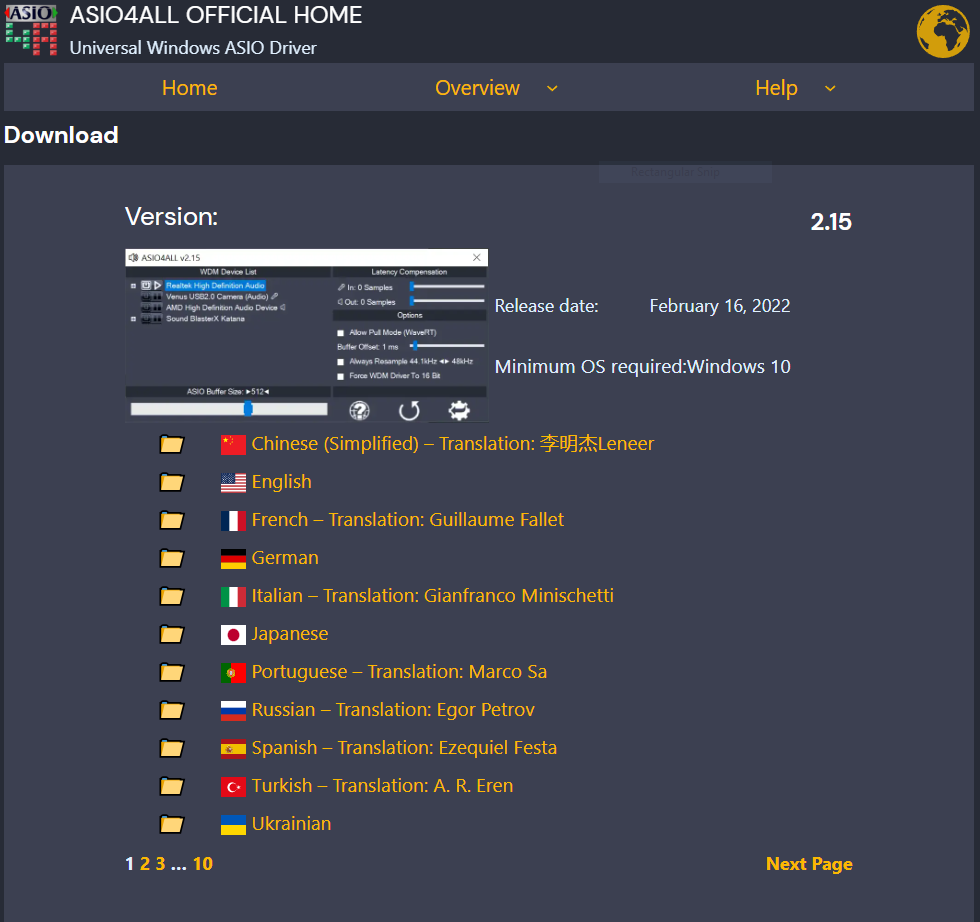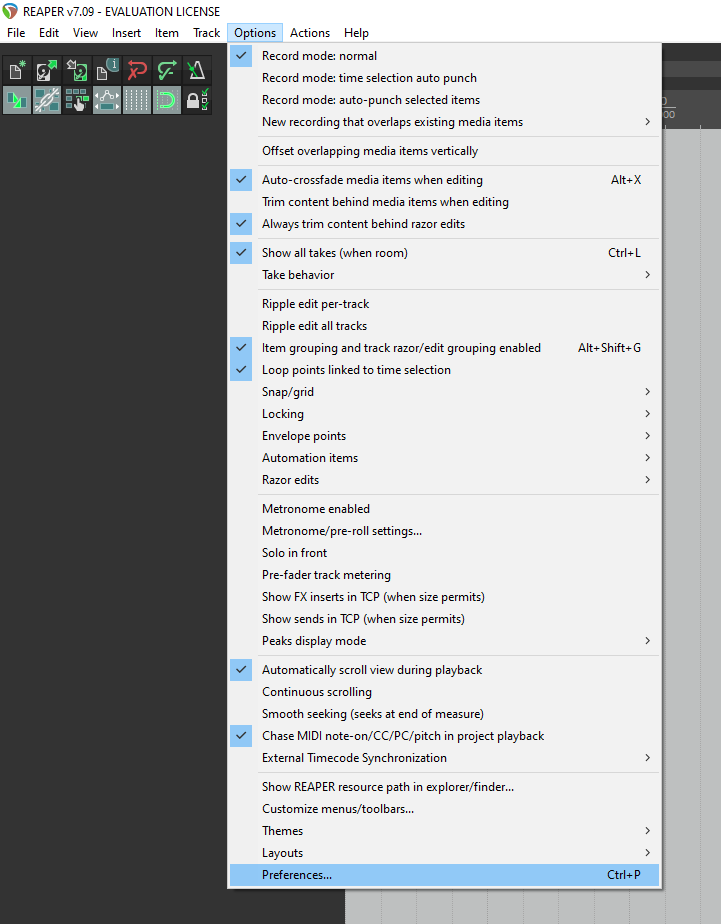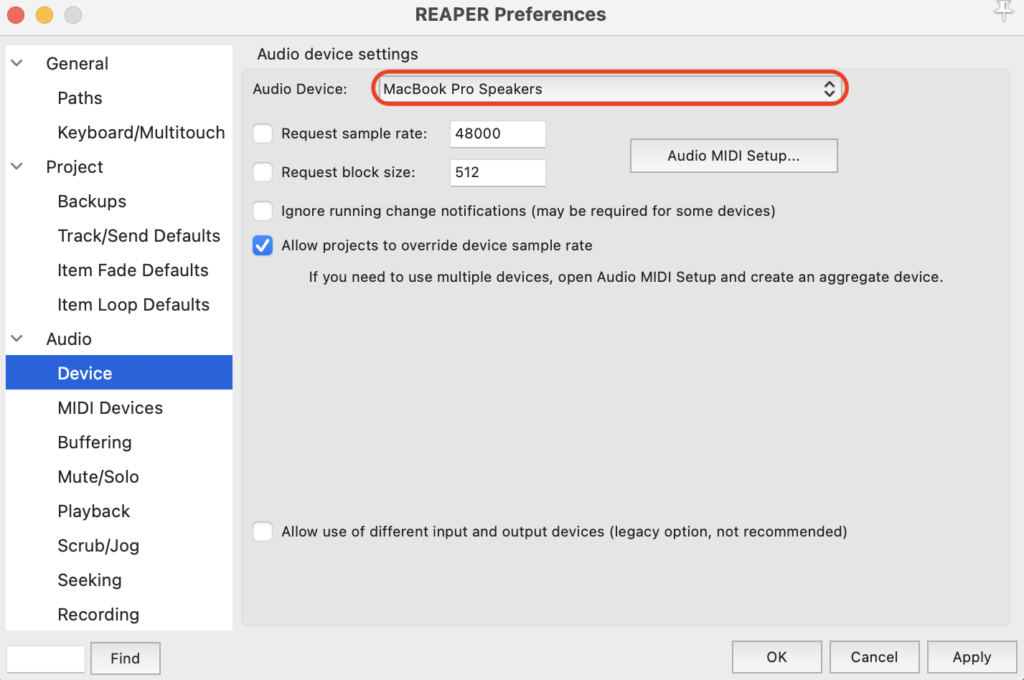Audio Drivers
What are Audio Drivers?
The next thing we have to do is set the audio drivers. Audio drivers are software programs that allow your computer to communicate with audio devices such as speakers and headphones. They are necessary and you want to have the correct ones.
On Mac you will simply use the CoreAudio drivers that come on your Mac. On Windows, however, you will need to install ASIO4ALL. Without the ASIO drivers there will be a SIGNIFICANT amount of input delay. So much that I find it unusable.
If you are on a Mac, skip ahead to Settings (Mac) / Preferences (Windows).
Downloading ASIO drivers for Windows (this step Windows ONLY)
If you are on a Windows computer, open a browser and go to www.asio4all.org/about/download-asio4all/.
Select your language to download.
Once downloaded, install the drivers. This is a very straight forward installation, no different from any other program. I would download to your C drive, or wherever your operating system is.
Settings (Mac) / Preferences (Windows)
Throughout the course we will need to get into the Settings/Preferences for REAPER. On Mac it is called Settings on Windows it is called Preferences.
If you are on Windows:
– Option 1 (recommended): Control + P
– Option 2: In the menu bar at the top go to Options > Preferences
Selecting Your Audio Drivers
For Windows:
Once you have REAPER open, you want to go into the settings.
1. Set the Audio system to ASIO
2. Set the ASIO Driver to ASIO4ALL
3. Click on ASIO Configuration…
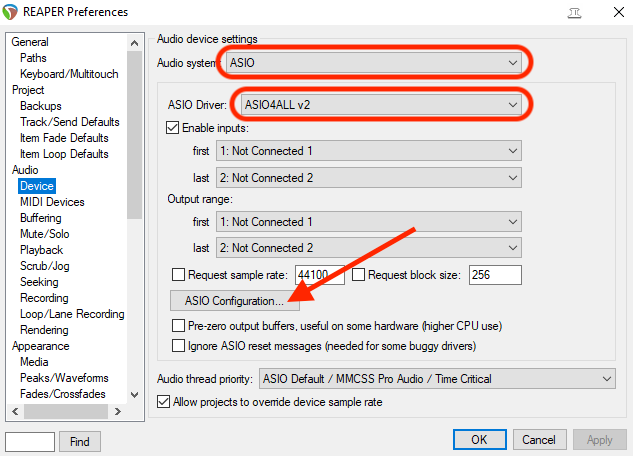
When you click on ASIO Configuration… it will open the following menu.
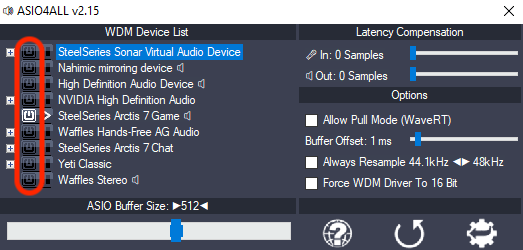
In order to hear audio out of your speakers, headphones, earbuds, audio monitors, etc., you will need to select the power icon next to the device you want to use. In this case, I wanted to hear the audio out of my SteelSeries Arctis 7 Game headset. You can see the power icon next to it is illuminated.
For now we will leave the other settings at default.
Close the ASIO4ALL window and save the new settings by clicking Apply or OK.
Note: I have noticed a strange glitch with Discord, when ASIO drivers are selected in REAPER. Sometimes the audio disappears from Discord I have to go into the Discord settings and reselect my headset to hear audio out of Discord again. However, unless you have an audio interface (such as a Focusrite) these are the best audio drivers on Windows.